There are times you might want to add images to your templates or email signatures. Because Rex templates and signatures use HTML, the image needs to be stored publicly on the internet somewhere, and we link back to that image stored online.
If you don't have somewhere online you can add these, you could store them in the Documents tab on a dummy record. Once you've uploaded them, you can copy the link and use it in your templates.
- Create a Contact called Do Not Delete or Storage - for info on creating a Contact, see: Contacts: Adding a Contact
- Make sure the image you want to use is the exact size you want it to appear in your email/template - this is because some versions of Outlook will display the image as is, which could be potentially very large
- Add the file you wish to the 'Documents' tab - for more info on adding documents, see: Rex Concepts: Documents Tab
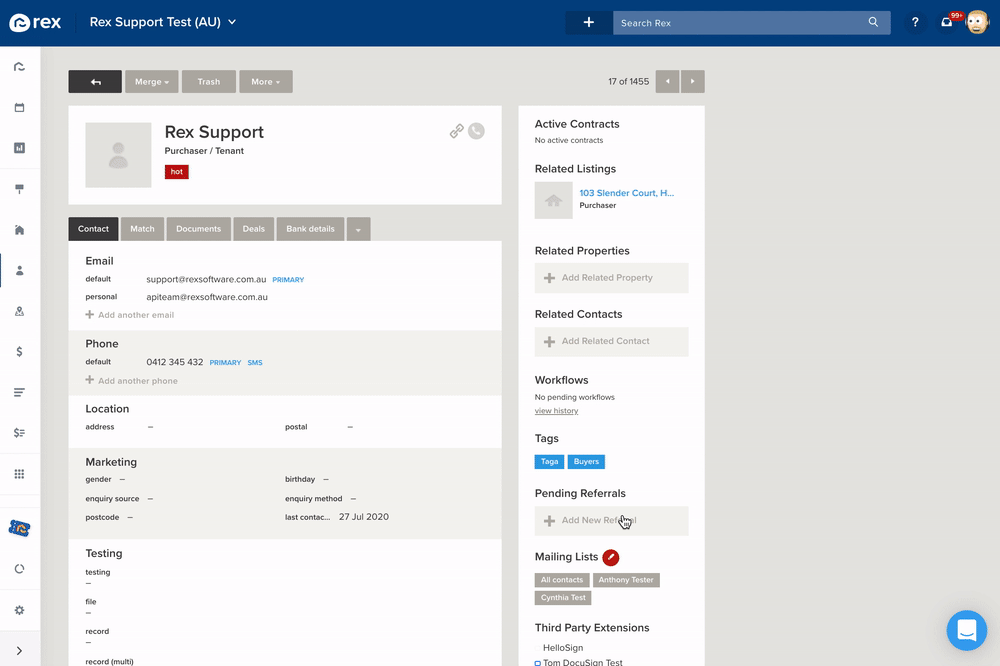
- Hover over the file you just added and click the drop-down button
- Choose 'Get Share Link'
- Highlight and copy the link for later
Now that you have a link to the document, you can go ahead and use in your Templates or email signatures.