Merges in Rex allow you to send out communications to your database by Email, SMS and Letters that you can print off. You can choose to either type the content on the fly or use a template.
Using templates will allow you to use merge tags, meaning you can pull in specific pieces of information from the record you are sending your merge to.
For example, if you're building a letter template that is going to be sent to multiple different contacts, merge tags allow you to pull the contacts name and address into your letter, which will personalise your communications.
When you create a merge template, you will need to choose a module that this template belongs to. The module you select will allow you to pull specific information from that particular record type. For example, a merge template created in the listings module will allow you to pull information such as the price, address and other key details on the listing record.
The full list of modules for merge templates is below:
- Contacts Module - This gives you merge tags for the contact. Send from here if you don't need to merge info from a property record.
- Property Module - This gives you merge tags for the property. Send from here if you need to send info about the property record or contacts related to the property i.e. tenants, past owners.
- Listings Module - Similar to the property, but you have merge tags for contract details. Use this for all correspondence about the listing and selling of a property.
- Contracts Module - This allows you to pull key dates from a contract that you can find on the Legal Tab on a listing record
For more information on creating the Templates, see Creating Merge Templates.
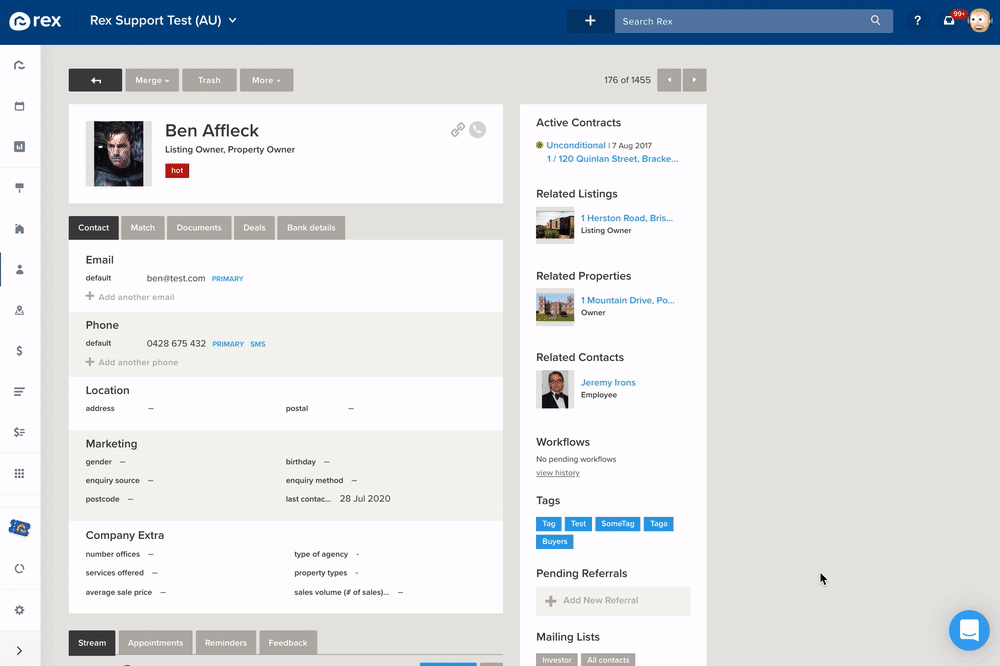
Sending an Email
- Go to the record you want to send an email to.
- Click on Merge > Send Email at the top of the record
- If you're sending from a contact record, choose which property or listing you wish to attach to the email. If you're sending from a property or listing, choose the contact you wish to send to.
- Click the dropdown menu under from, to select who you wish the email to appear as being sent from. This will also be the 'reply to' address. The chosen Rex user must have a valid email address on their profile.
- Enter a Subject line
- Either:
- Enter your email content into the text box, or
- Click on Use Template to choose a template to use
- Click Send
Sending an SMS
- Go to the record you wish to SMS. The contact you'll be sending to must have a valid mobile number. If you're sending from a listing or property record, you might need to open the Contact to check.
- Click on Merge > Send SMS
- If you're sending from a contact record, choose which property or listing you wish to attach to the letter. If you're sending from a property or listing, choose the contact you wish to send to.
- Click the dropdown menu under from, to select who you wish the SMS to appear as being sent from. This will also be the 'reply to' phone number. The Rex user must have a valid mobile number on their profile.
- Either:
- Enter your letter content into the text box, or
- Click on Use Template to choose a template to use
- Click Send
Sending a Letter
- Go to the record you wish to send to. The contact you'll be sending to, must have a valid address. If you're sending from a listing or property record, you might need to open the Contact to check.
- Click on Merge > Send Letter
- If you're sending from a contact record, choose which property or listing you wish to attach to the letter. If you're sending from a property or listing, choose the contact you wish to send to.
- Click the dropdown menu under from, to select who you wish the letter to appear as being sent from.
- Tick the box if you wish to use your pre loaded letterhead. To upload a letterhead, see Agency Settings & Branding: Branding
- Either:
- Enter your letter content into the text box, or
- Click on Use Template to choose a template to use
- Click Send
- Choose either:
- Download Letter to save the PDF to your computer for printing, or
- Email letter to create a new email merge with the PDF letter attached. Note that this is a temporary file and the link will only work for two weeks.