How to add Multiple Contacts?
After creating a Contact Record, you'll be taken through to the new record where you can add more info. Here you can add the details of a second person.
It's a good idea to add partners into the same record. This is so they merge correctly when sending letters/emails etc. For example a husband and wife can share one Contact Record.
To add multiple Contacts to a Contact Record:
- Navigate to the Contact Record and click on the Red Pen icon beside Contact Name
- Enter the name of the additional person
- To enter an additional Email address > Contact tab > click on Add another Email
- To enter an additional Phone Number > Contact Tab > click on Add another Phone
- Click Save Changes
How to send correspondence to both email addresses on multi contact records?
In order to send a correspondence to both email addresses on a Multi Contact Record, the email addresses will need to be marked as 'Primary' and 'Secondary'.
To mark an Email address as Primary and/or Secondary:
- On the Contact Record > go to the Contact Tab
- Hover over an Email address under the Email section and click on the dropdown arrow that appears
- Select 'Mark as Primary'.
- Repeat above for the second email address and select 'Mark as Secondary'
- Click Save Changes
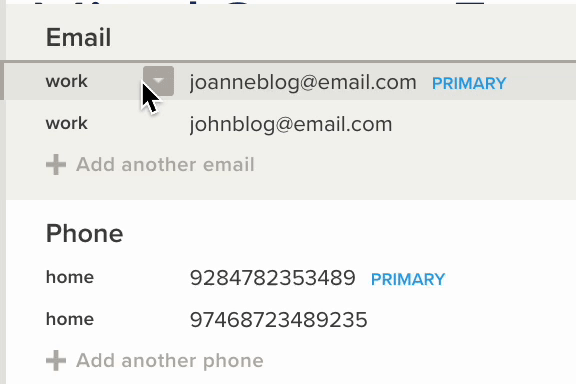
How to register an Applicant?
Once you have added in your applicant as a Contact Record, you will need to set up a Match Profile in order to register their preferences into your database.
Match Profiles are used for storing the criteria of what your applicants are looking for in a property. Enabling you to send Manual or Automatic Updates through to your potential Buyers and Tenants.
To create a Match Profile please see our video below:
- Open a Contact to add a Match Profile
- Click the Match Tab
- Click + Add Match Profile
- Add a type from the dropdown
- Change the profile name if required
- Click Save
- Enter the match requirements for your Buyer
- Click Save
Please Note: You can enter more than one Match Profile per contact, just click on the plus button to add more.
How to send applicants automatic alerts
In order to send automatic alerts to your applicants, you will need to set up a Match Campaign. This allows Rex to notify the Contact when a Listing matching their criteria is published.
You can choose to start an Email or SMS campaign, and decide how often and when they’ll receive notifications. You choose the type, frequency and set time limits.
To add a Match Campaign please see our video below:
You can also find the steps and more information here : Adding Match Profile Campaigns