Enabling Documents for Use Through Your E-Sign Application
Once you've linked your DocuSign or HelloSign account with Rex, you'll notice that it now shows up under the Applications menu which can be accessed from the left-hand side menu.
After selecting your preferred E-Sign integration, you'll be able to link the document templates that have been created and entered to your E-Sign account, with Rex.
To do this, all you need to do is:
- From the left side menu, go to Applications > Open the integration
- Click + Enable Document Template
- Select your Document Template from the dropdown menu.
- Select the Title that you want this document to have in Rex
- Select the Module for your document (contact, property, listing etc)
- Click Save
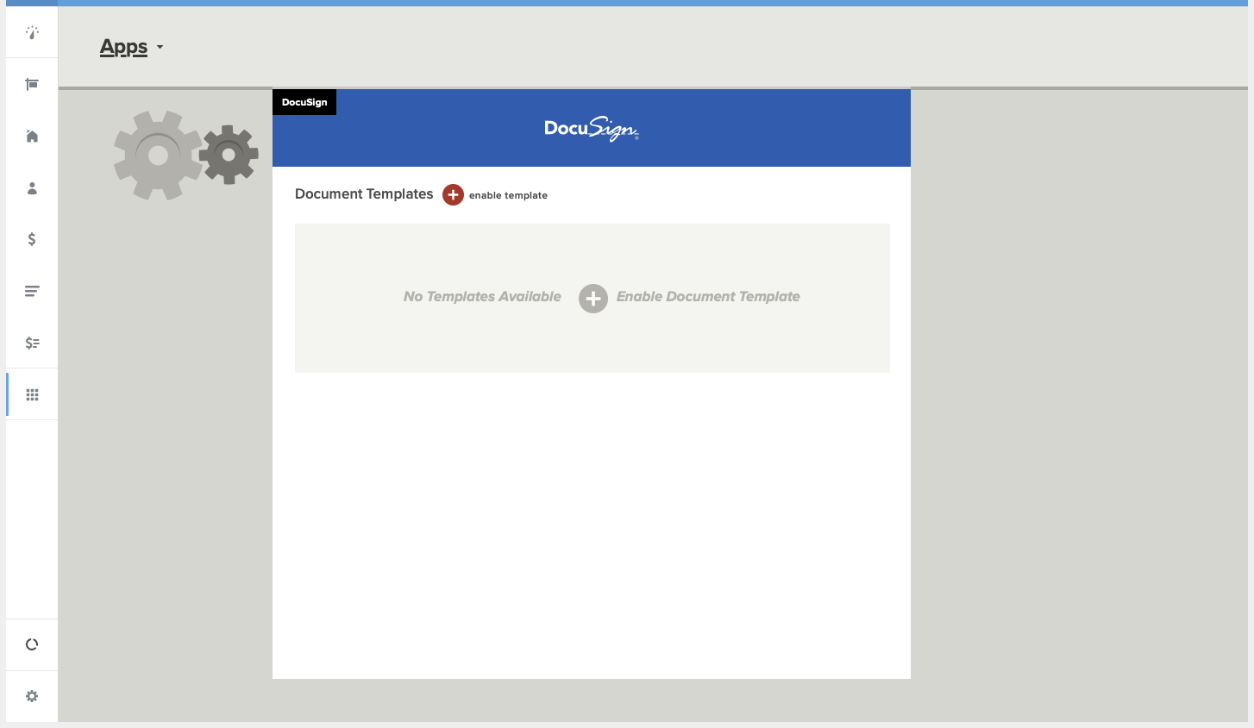
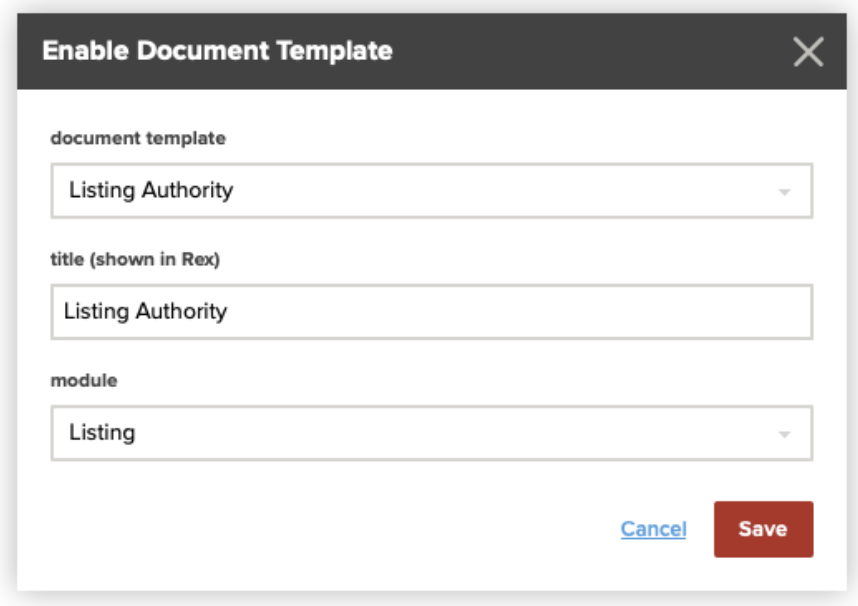
Once a document template has been added, you'll see a checkbox option will be displayed that allows you to store a copy of the completed document against the primary record (which is enabled by default).
Note: The Primary Record is the record that you are going to be sending your signature request to.
If the option is disabled, a copy of the completed document will not be stored in Rex, but it will still be accessible via the E-Sign platform you have subscribed to.
You'll also notice three options when hovering over your linked Documents, similar to other template modules within Rex:
- Edit which will allow you to make changes to the document in Rex in regards to the title, module and Signer Roles
- Preview will allow you to preview the document
- Remove which will remove the document from your list of linked documents in Rex
Note: Removing the document template only stops it being displayed within Rex—the original document template will still be accessible via the third-party E-Sign platform where it was created.
Configuring an E-Sign Template
Now that you've linked your document templates with Rex, you'll be able to go into each of your templates and configure Signer Roles and Template Fields.
These fields are going to allow to pull through certain information from your records in Rex, to streamline the E-Sign process when using your templates. The available fields that you see will also be pulled from the document template that has been set up in either DocuSign or HelloSign.
You'll also notice that there is a Module field for your document templates - similar to your Merge Templates in Rex. Certain documents will be relevant to certain records, so make sure these are assigned to the right record type. For example, documents in the listing module will pull info related to listing records, contact module documents will pull contact info, and property module templates will pull property information.
Signer Roles are going to be pulled from the document template that you've set up. These Roles allow you to determine which signature fields need to be filled out/signed by either a Contact or a User in your account.
If you don't have any Signer Roles attached, you can click the Manage Roles link which will direct you to your E-Sign provider, and you can set these up here.
Template Fields allow Rex users to use merge tags so they can pull through info to their document templates. For example, if you wanted to pull through the address of a listing that you're selling into your document, you'd be able to use a merge tag to pull this, so the info isn't being manually entered every time.
Note: If you have changed any fields in your DocuSign/HelloSign template, you will need to delete and readd that template in Rex to see the new fields.
The final step involved when configuring a document template is setting or editing the information for signers that is delivered in the email with the signature request. Both the message subject and message for signers are defined via the E-Sign Provider you use. If this information has already been set by the user, it will be prefilled in the corresponding fields when the document template is enabled, otherwise, the user can add it here in Rex.