If you've had an agent leave your office, you might want to reassign their records and reminders to another agent. This way the new user can pick up where the leaving user left off.
The first thing you'll need to do is remove their access to Rex so they can't make any unwanted changes. However, it's important not to delete the user yet, as you still want to have them listed as a selectable option.
Remove the user's rights to access Rex
- From the left-side menu go to Settings > Under other, go to Users & Security
- Open the appropriate user
- Go to the Privileges tab
- Remove their rights to access:
- If they have a role, click Change Role, Choose No Role, then click Change Role
- If they have custom privileges, Click the x next to any Privilege Sets applied to the user
-
Click Save Changes
If the agent attempts to log in, they won't be able to see any information in Rex - everything will appear locked.
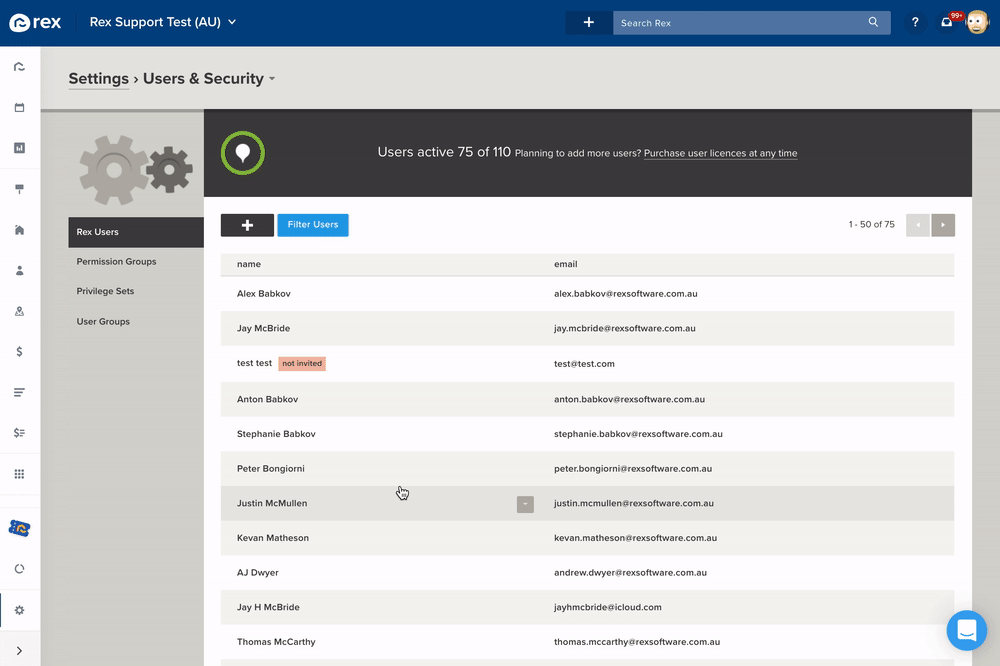
Re-assign records to another user
- From the left side menu, go to Contacts > All Contacts
- Click Filter Contacts
- Click Advanced
- Add the Criteria:
- Record Meta - Owning User - is any of - (record owner)
- Click Filter
- Select all records
- Click Mass Actions > Reassign Ownership
- Choose the New Record Owner
- Click Reassign Owner
Once you've done the above, repeat the process from Properties > Properties.
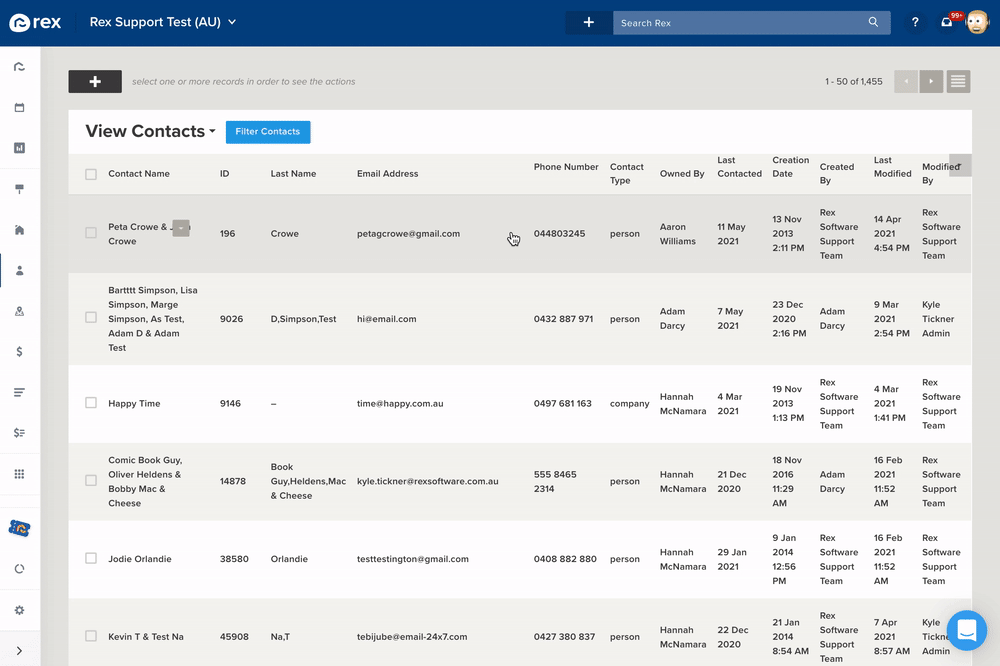
Please note, you'll need to change the Listing Agent on each listing individually, there is no option to make mass changes to this.
Reassign Reminders:
- From the left side menu, go to Other Lists > Reminders
- Click Filter Reminders
- Choose the right Reminder User (the agent leaving)
- Click Apply Filter
- Select all records
- Click Go To Related
- Choose Properties from the drop-down menu
- Click Navigate
- Select all records
- Click Mass Actions > Reassign Reminders
- Choose the Current Task Owner
- Choose the New Task Owner
- Click Reassign Reminders
- Repeat steps 1 - 6
- Choose Contacts from the dropdown menu
- Click Navigate
- Repeat steps 9 - 13
- Repeat steps 1 - 6
- Choose Listings from the dropdown menu
- Click Navigate
- Repeat steps 9 - 13
Deleting the user
Once you've completed the above steps, you can go ahead and delete the user.
- From the left-side menu go to Settings > Under other, go to Users & Security
- Open the User's profile
- Click Delete at the top
- Click Confirm Delete
Here's a video to walk you through the process: