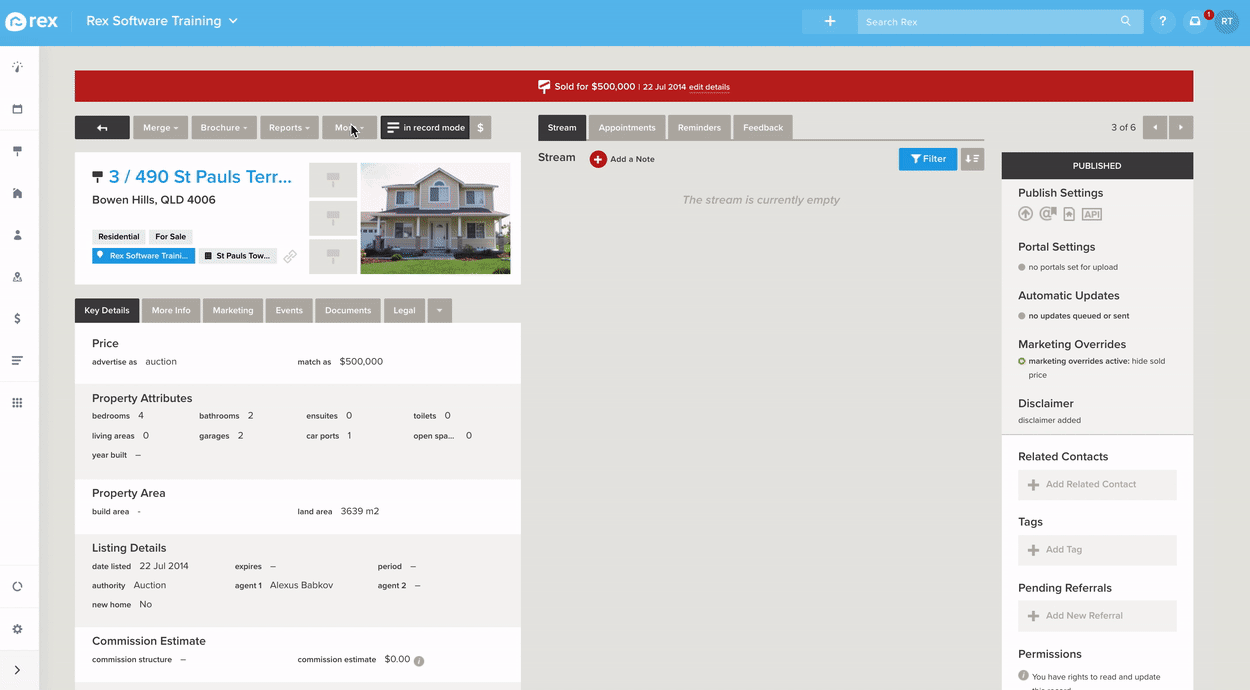This method is used if your sale falls through, or the new tenants break the lease. This doesn't create a new listing, it moves your archived record back to being available. This must be used if the listing was advertised in the last 60 Days on Realestate.com.au.
- Go to the Listing Record. There's a few ways you can find archived listings:
From the Global Search
You'll find when you use the Global search, sold, leases and withdrawn records don't appear. This is because Rex will show you the most relevant records - so any current listings and the property record. To see the sold/leased/withdrawn records, you need to:
- In the top right-hand corner, type in the address to the Global Search bar
- In the drop down, click load more results
- At the bottom, you'll find a section Sold/Withdrawn Listings - open your archived listing by clicking on it
From the History Pane
Every time you create a listing it's recorded in the History section on the Property Record.
- In the top right-hand corner, type in the address to the Global Search bar
- Open the Property Record from the drop down menu
- Open the listing from the History section.
In the right-hand pane of Property records, you'll see at the top the 'History' section. This section tracks the different states this Property has had - so when it was listed, sold, leased, appraised, etc.
Clicking on any of the states will take you through to that particular record. This is helpful if you want to go back to an older record to relist, or update sale info.
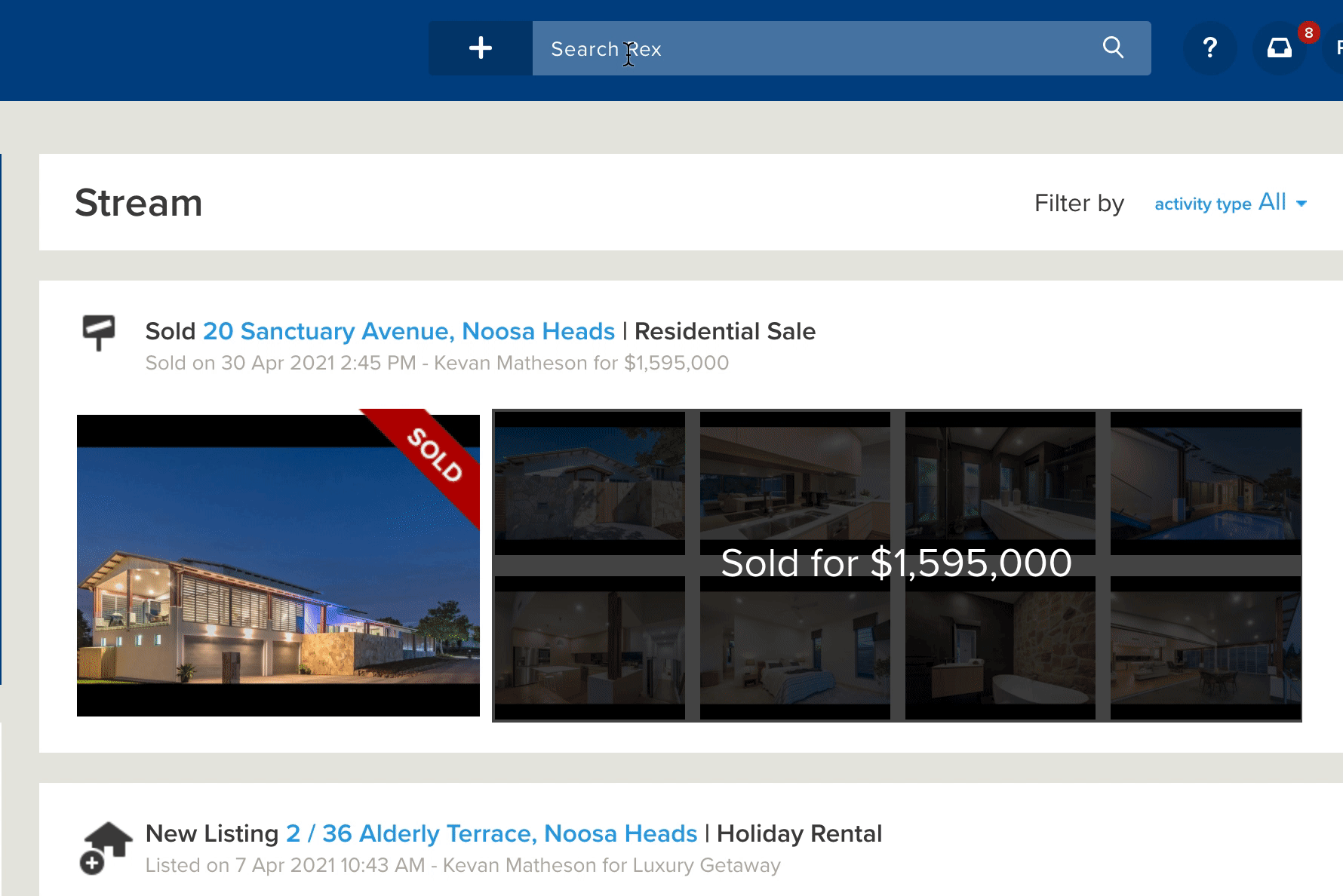
Once you have found the listing action the following to put it back on the market:
- Click on More > Unarchive
- Select Back on market / Accidentally converted
- Click Save