Rex allows you to view and monitor your Scheduled, Sent and failed messages.
You'll be able to view;
- Scheduled Messages
- Failed Messages
These can be viewed from three different sections in Rex:
From the Leads Icon:
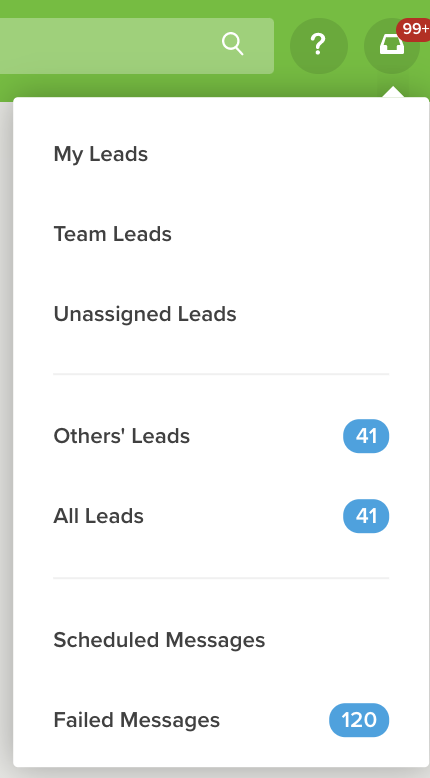
To view this you'll need to go to the Leads icon in the top right hand corner and select Scheduled messages or;
- From the left-hand side, select Other Lists
- You'll then be able to select which option you wish to view
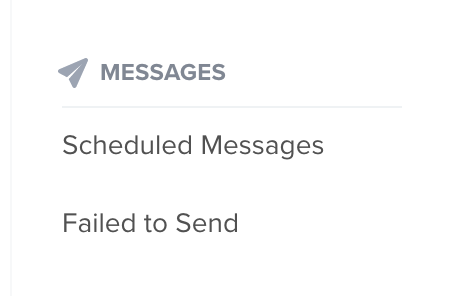
Failed To Send Messages
Sometimes your emails will fail to send - this could be due to incorrect contact info or Marketing Credits, or something else. This feature will allow you to view the issue for all emails that have been sent from your account, not just scheduled emails.
To view the email, simply click on the email to open up the merge tab - The error message will appear along the top of the merge.
This may require actions on the Contact record, which you will need to resolve in order for the message to send.
Once you have resolved the issue, you can simply select Resend Message which will process the merge:
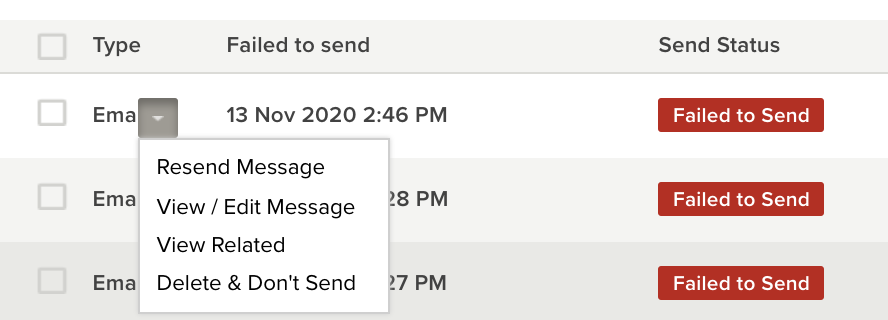
You'll have the option to Delete & Don't Send if you want to remove the merge from your records.
Scheduled Messages
This section will allows you to view any Email or SMS messages you have scheduled to be sent.
You'll have the option to View/Edit your scheduled emails. From here you will also be able to edit the scheduled send if you need to change the date or time.
Similar to failed to send messages, you'll also have the option to Delete & Don't Send if you want to remove the merge from your records.
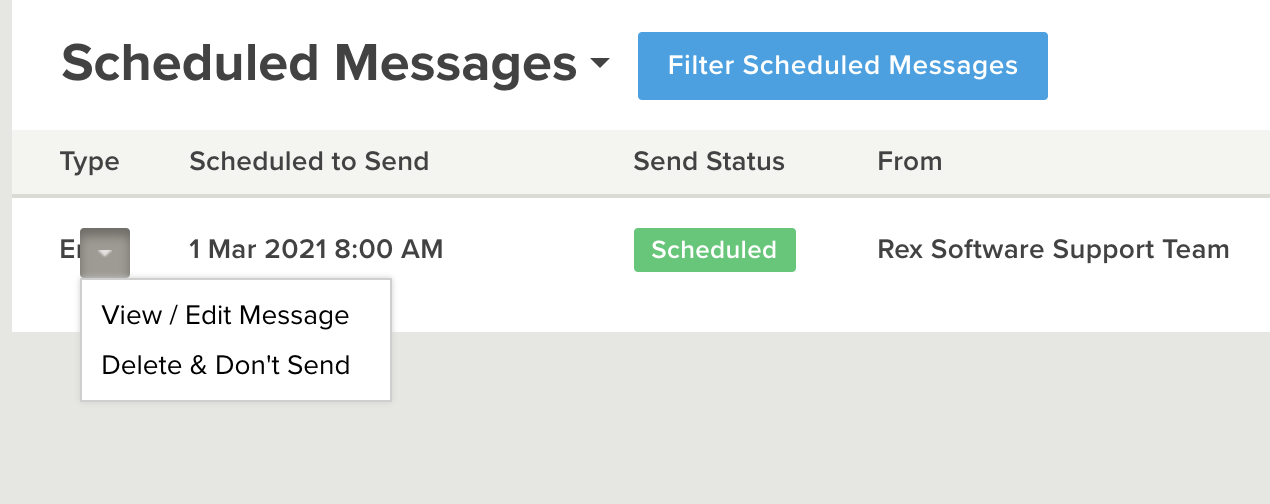
For more information please refer to the help content available for Scheduled Messages.