Note: Template Libraries is an advanced feature only relevant for agencies which have multiple Rex accounts
When you have multiple Rex accounts associated with the one brand or agency - as is the case with groups or franchises - there is often a desire to centrally manage templates and other brand assets. Template Libraries is an advanced feature that lets you distribute email templates, brochures, newsletters, tracks and other system templates to an infinite number of Rex accounts whilst still centrally managing them from a single account.
You may have used this feature already without realising it: in fact, we use this very functionality to distribute our set of Rex Default templates to all customers!
How it works
To get started with Template Libraries, you must reach out to the Customer Care team who can get you set up. The exact steps are as follows:
- The Rex Customer Care team creates a Template Library for you and assigns it to an account of your choosing that will be used to add and remove templates to the Library (a "Managing Account")
- This can be a standard Rex office account or, in some special cases, an empty account created purely for the purpose of managing templates.
- Then, the Rex Customer Care team can set other Rex accounts to "subscribe" to that Template Library. These accounts will automatically inherit any templates associated with that Template Library
- Templates distributed to accounts via a Template Library can ONLY be edited in the Managing Account. Subscribing accounts can choose to hide/disable the templates in their account only, but they cannot make any modifications that affect the template for any other accounts.
What features can use Template Libraries?
The following features are configured to support usage of Template Libraries
- Merge Templates (emails, SMS and letters)
- Appointment types
- Brochures
- Portal Disclaimers
- Newsletter Templates
- Marketing Packs + Providers
- Metric Write Rules
- Required Docs for Publication (e.g. Statement of Info)
- Tracks
- User Groups
- Custom Validations
- Watermarks
- Webhooks
- Workflows
- Embedded Apps
- Saved Filters
- Custom data (Fields / Groups / Tabs)
Assigning a template to a Template Library
This can only be done in a Managing Account previously set up for you by the Customer Care team
- In the template list view, hover over the template you want to manage and click "Library Settings". This "Library Settings" option will only show up in a Managing Account.
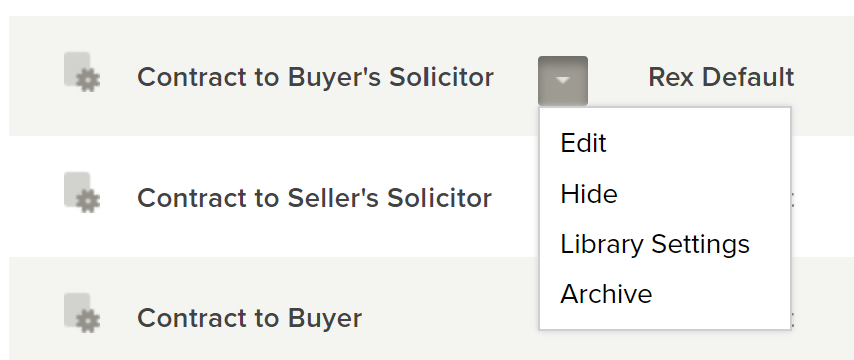
- In the Library Settings dialog, you can chose a Template Library to assign that template to, or you can choose
- Click "Save". The changes will take effect immediately: if assigned to a Template Library, any accounts that are subscribing to that Template Library will be able to access the template straight away