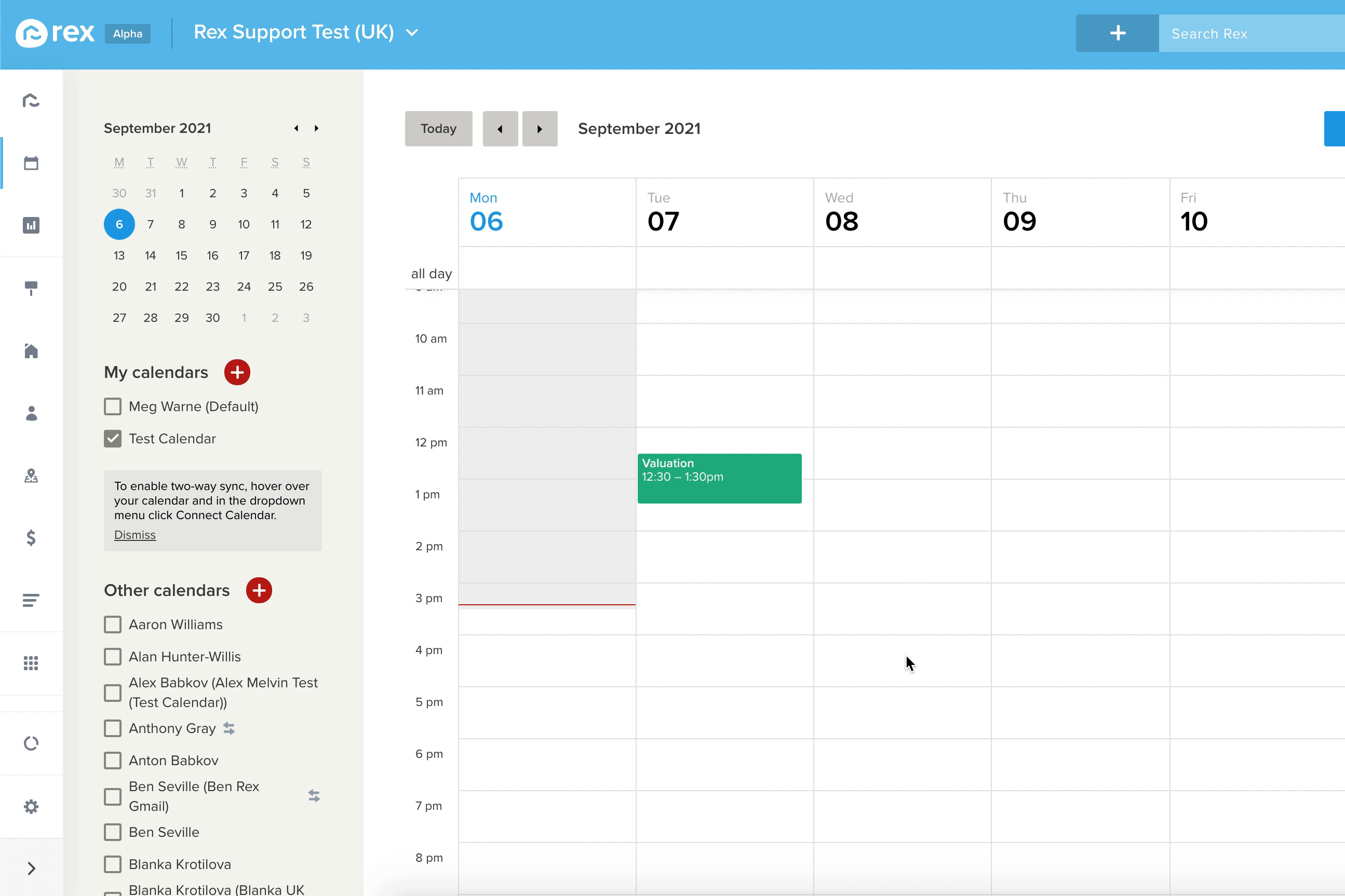How can I view my Team’s Calendars?
In order to view other staff members' calendars in Rex, you will need to subscribe to their individual calendar.
To subscribe to another user's calendar:
- Go to the Calendar in Rex
- Subscribe to their Calendar - See Subscribing to Another User’s Calendar
Important Note: The access you have to the calendar E.g. access to only view or access to Edit, is dependent on your account Default Sharing Permissions or the individual users own calendar sharing permissions.
Adding Feedback to a Viewing
Once you conduct a viewing with a potential Buyer, you will want to add some Feedback against your Listing. In some cases, you may want to attach your Feedback to a specific Viewing or Appointment.
To enter the Feedback against an appointment, you'll need to:
- Go to Calendar
- Click on the Appointment you wish to attach Feedback to
- Select Actions
- Click Add Feedback
- Choose the Feedback type
- Enter the required fields
- Tick the option for Approve For Reporting if you want it to appear on the Vendor Report
- Click Save
The Feedback can then be viewed from the Appointment interface.
There are several other ways you can enter Feedback. Please see - Adding Feedback to a Listing
Adding a Valuation against an appointment
Valuation data can be added against a Property as well as an Appointment in Rex. Valuations added against a specific Appointment can also be viewed from the Property Record.
To add a Valuation against an appointment, you'll need to:
- Go to Calendar
- Click on the Appointment you wish to add a Valuation against
- Select Actions
- Click Add Valuation
- Link the relevant Property. If your Property is already linked to your appointment, this will be selected
- Choose an existing valuation or select + Add New Valuation
- Enter the details of your Valuation. For more information see - Adding an Appraisal
- Click Save