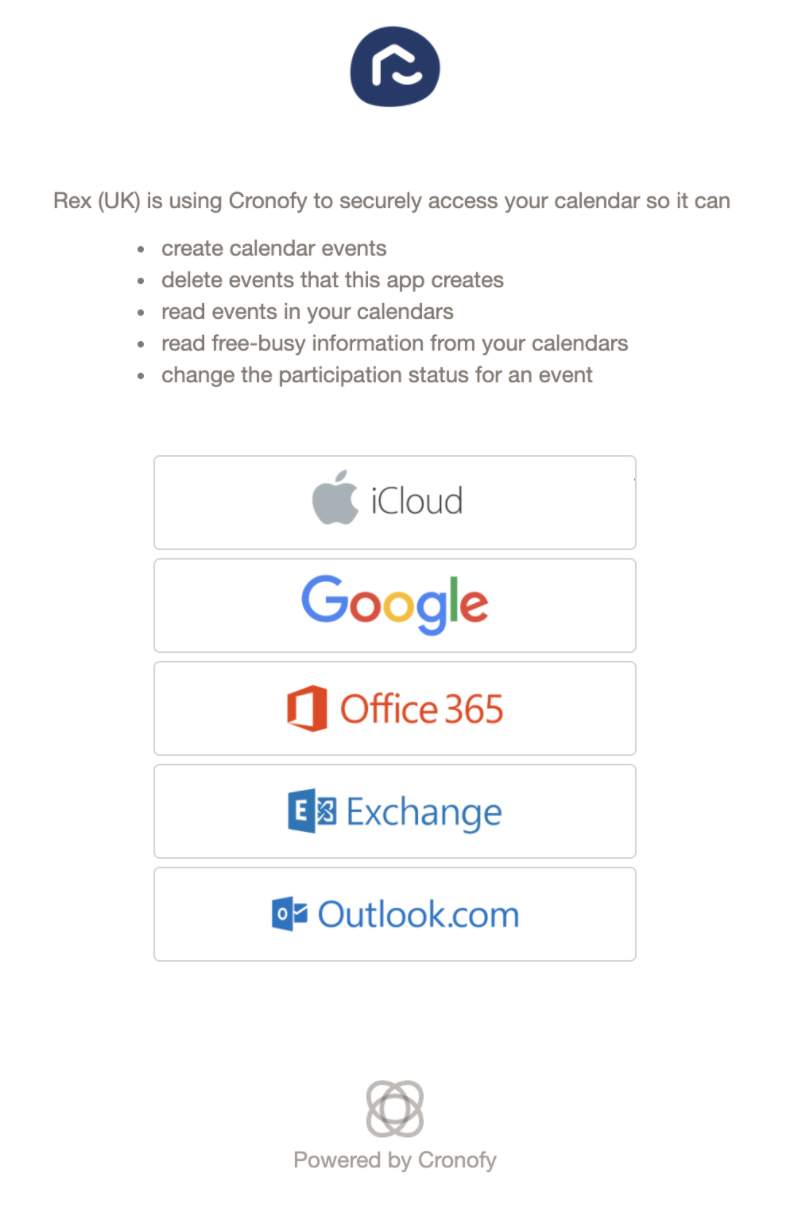
Connecting your iCloud calendar:
- Select iCloud from the list of external calendars
- Enter your iCloud email address
- You will need to enter your Apple app-specific password. If you do not have one, click the app-specific password link. This will direct you through to Apple where you can follow the steps to set up your password.
- Once you have generated and entered your app-specific link you will need to Read the Terms and Conditions > Agree by ticking the box
- Click the green Link Apple Account button
- Choose the relevant calendar from the drop down menu that you wish to connect
- Select Next
- You will then be redirected to a page which will require you allowing access to the calendar > Click Accept
Connecting your Google calendar:
- Select Google from the list of external calendars
- Read the Terms and Conditions > Agree by ticking the box
- Click the green Link Google Account button
- Choose your Google Account or sign in

- Read the linked policies and then click the blue Allow button
- Choose the relevant calendar from the drop down menu that you wish to connect
- Select Next

- You will then be redirected to a page which will require you allowing access to the calendar > Click Accept
Connecting your Office 365 calendar:
- Select Office 365 from the list of external calendars
- Read the Terms and Conditions > Agree by ticking the box
- Click the green Link Office 365 Account button
- Enter your Office 365 email address and password to sign in
- Read the Terms and Conditions > Agree by clicking Accept
- Choose the relevant calendar from the drop down menu that you wish to connect
- Select Next
- You will then be redirected to a page which will require you allowing access to the calendar > Click Accept
Connecting your Outlook calendar:
- Select Outlook from the list of external calendars
- Read the Terms and Conditions > Agree by ticking the box
- Click the green Link Outlook.com Account button
- Enter your Outlook email address and password to sign in
- Read the linked policies and then click the blue Yes button to allow access
- Choose the relevant calendar from the drop down menu that you wish to connect
- Select Next
- You will then be redirected to a page which will require you allowing access to the calendar > Click Accept