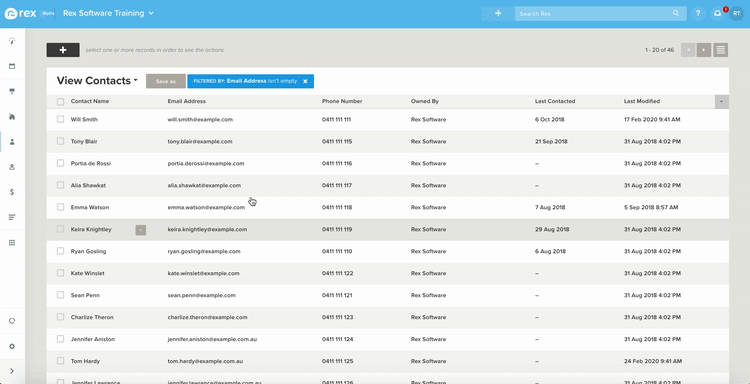Rex allows you to schedule your single mail merges and bulk mail merges to allow you to type up or set up your correspondence and send it out at a later date.
You'll notice there is a Schedule Send option you can select from the dropdown menu next to the Send button.
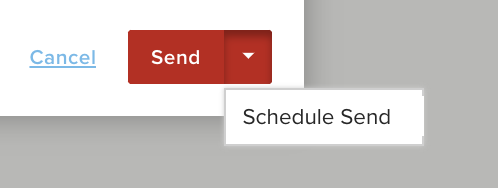
Scheduled mail merges can be used for both Email and SMS merges, but aren't valid for letters as these need to be physically printed and posted to your clients.
To Schedule a Single Mail Merge:
- Go to the record you wish to send the mail merge to
- Click Merge > Email/SMS
- Fill out your mail merge
- Click the dropdown arrow next to Send and select Schedule Send
- Select either a default time to send the merge or choose Other and enter the date and time
- Click Schedule Send.
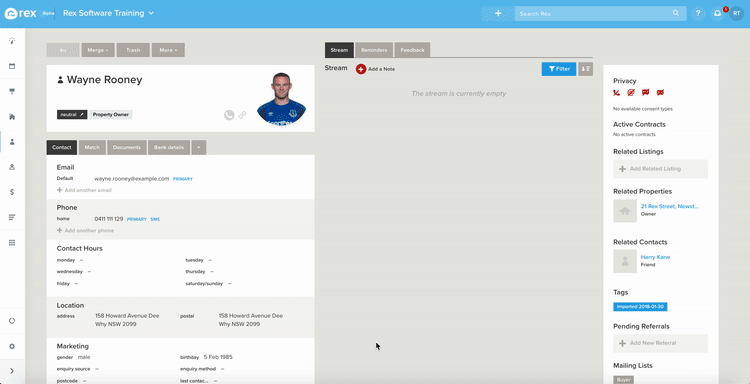
To Schedule a Bulk Merge:
- Go to Contacts/Properties/Listings
- Select the list of records you wish to choose (All Contacts for example)
- Select the records you wish to send your merge to by using the checkboxes
- Click Merge > Email/SMS
- Choose a template
- Continue to Step 2
- Make any content changes, click Continue to Step 3
- Click the dropdown arrow next to Send and select Schedule Send
- Select either a default time to send the merge or choose Other and enter the date and time
- Click Schedule Send.