Rex lets you store up to 35 images and 2 Floor plans.
It’s no secret that good listing photos are the key to getting buyers through the door; homes with high-quality photography sell 32 per cent faster than homes without. Some images are good to start with, but with a little bit of finessing, they could be great.
You’ll no longer need an external program for all your basic image editing needs. With our basic image editor, Rex makes your life as simple and streamlined as possible.
Editing your listing images
- Open up your listing
- Click on your images
- Hover over the image that you'd like to edit and select Edit
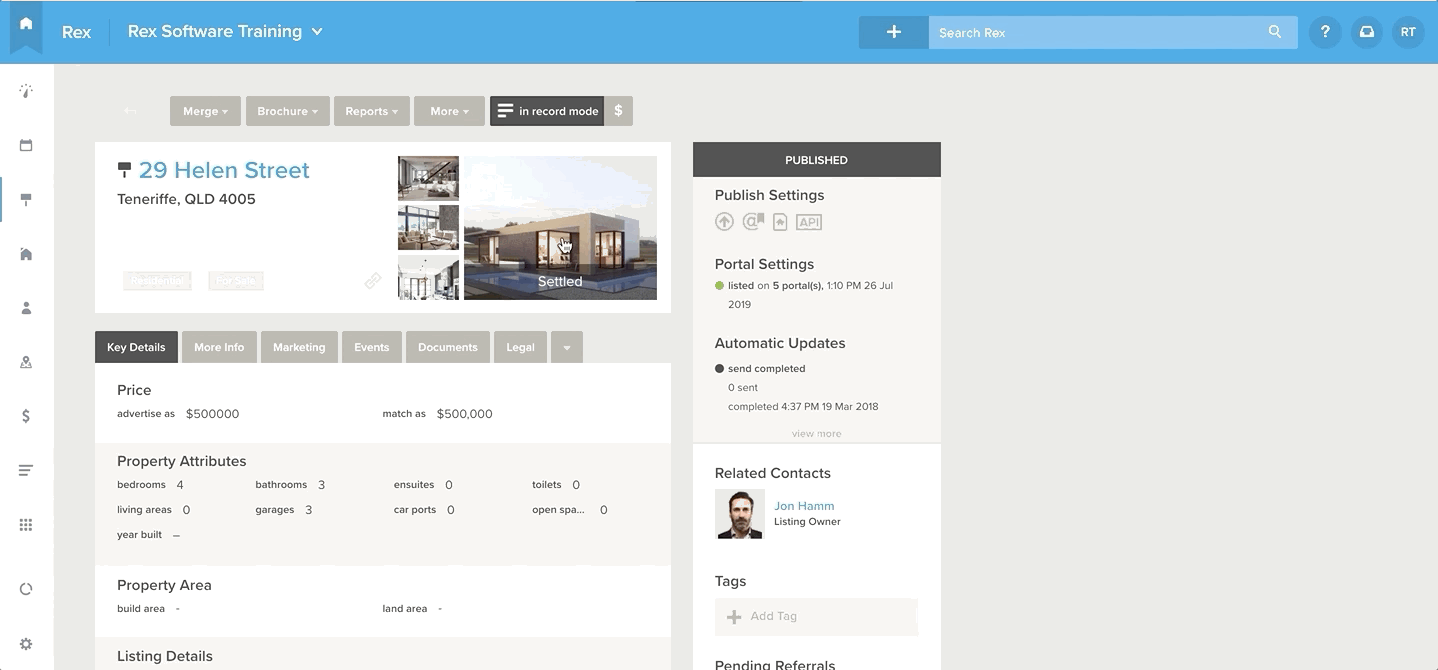
From here, you can either change the image size, add a filter, or edit the image. You can use one or more of these options, it’s up to you.
To transform
Click transform. Beneath your image, you’ll see options to:
- change the aspect ratio (the relationship between the width and height of the image)
- straighten your image,
- flip horizontally or vertically
- rotate your image
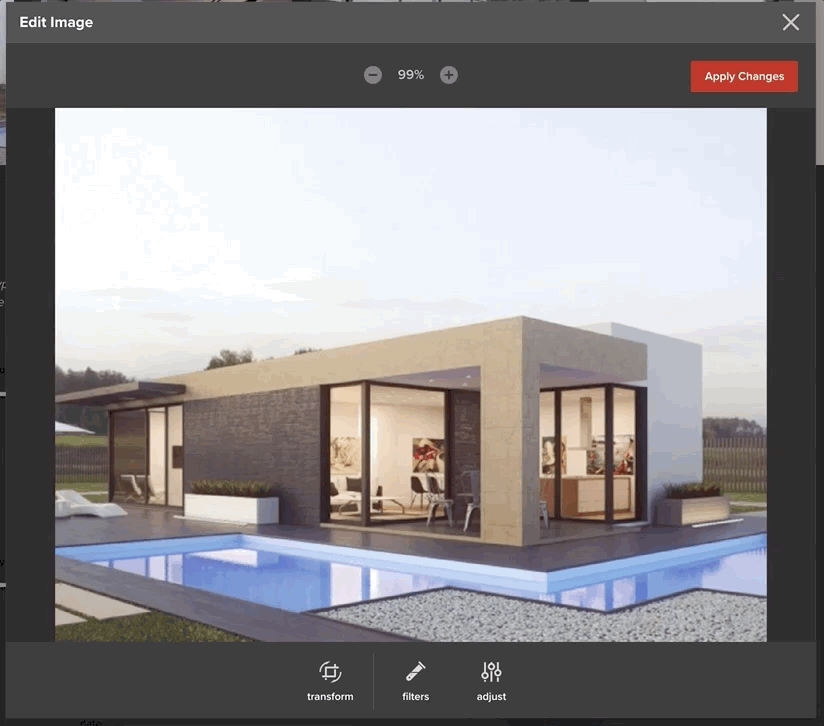
To add a filter
A filter automatically adjusts your images in a particular manner. It’s a great way to make photos look like they’re part of the same set.
Click filter to select a filter from the panel. Click All, and you can choose to only display filters from a specific category (eg. black and white, summer, or analogue).
Once you’ve selected your filter, you can then adjust the intensity as you see fit using the slider above the filters panel. We’d recommend keeping your edits subtle so your photos look natural.
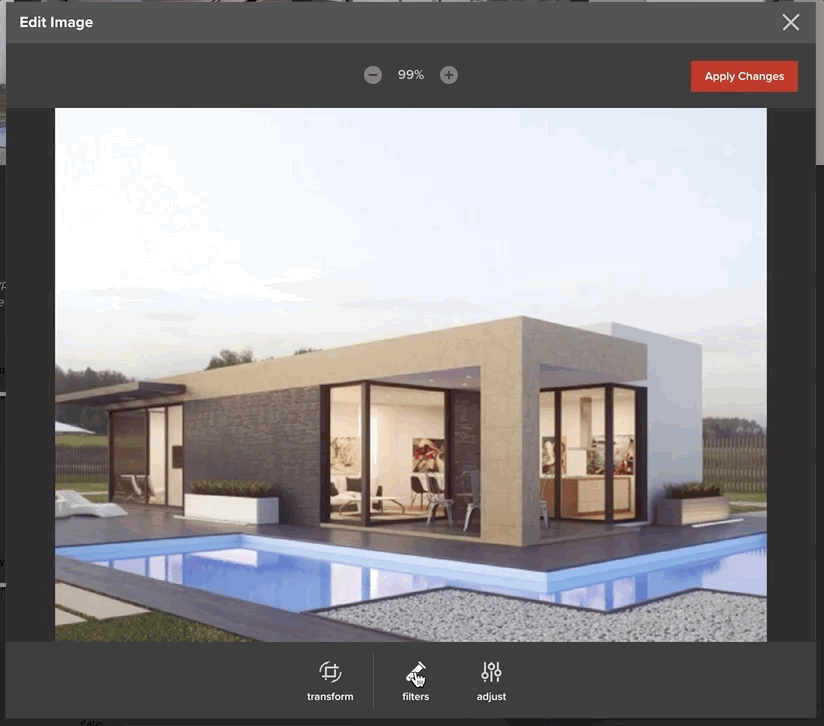
To manually adjust
To manually adjust, click Adjust from the panel. All the usual adjustments are available for you to play with: brightness, contrast, exposure and saturation. There are also a few advanced controls you might not be familiar with: clarity to adjust the sharpness of your photos and gamma for the luminance. As for the areas of your image that are too dark or light, there’s a shadows and highlights toggle.
The easiest way to get your head around this is to jump fiddle with the adjustments. You’ll be an expert in no time.
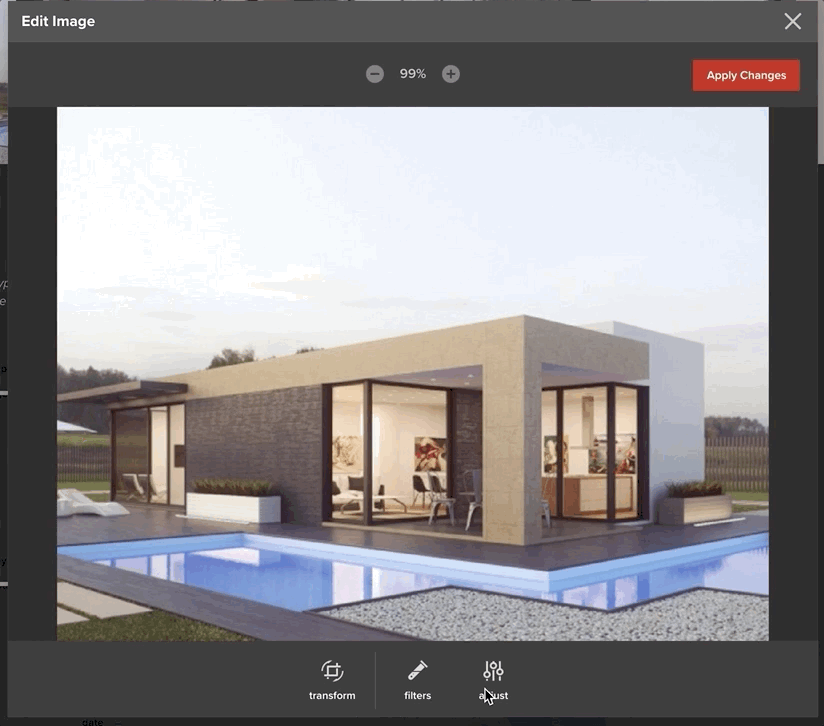
Once you’ve finished your edits, click Apply Changes to save them.
But first, you’ll need the Image Editor privilege
To grant a user with the privilege necessary to edit images within Rex:
- Go to Settings > Users & Security
- Open the required user
- Go to Permissions
- Switch to advanced privileges mode if required
- Scroll down to Listings
- Click the dropdown arrow to expand the section
- Tick the option for Image Editor
- Save Changes
The user will then need to Reload Rex to have these changes apply.