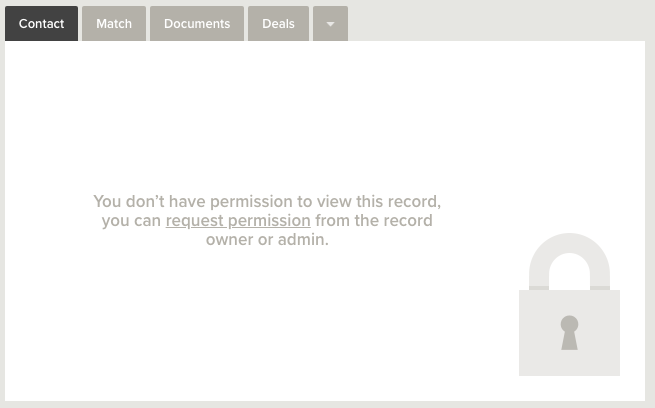Record Permissions are found in the right-hand pane of all records. If you have permissions on the record, you can use this option to view who has access to make changes to or read the record. You can also provide other users with permissions to access it.
If you don't have permission, you'll find that you'll be able to see basic info. For example - you could open a Contact record that belongs to another person, but you have no access to view their contact details, like phone or email. This is typical of a closed office - if you want to request access, check out the last section of this article: 'If you don't have Permissions to view the record.'
If you own the Record or have Update Permissions
Viewing Record Permissions
- From the record you're viewing, hover over Permissions in the right-hand pane
- Click the Red Edit button
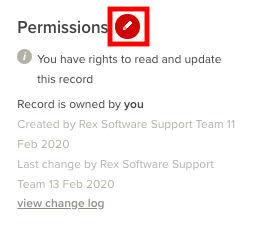
- On the right side of the new window, you'll see which users have 'edit' and 'read' access - if you have the option, click More to view all users that have access.
Changing the Record Owner
- At the top of the current window, click change record owner
- Enter the new owner
- If you want the current owner to keep their permission to access the record, check the box to 'add current owner to record update permissions list'
- Click Change Owner
- Click Change Owner again
Adding Permissions to Users
- Click the Plus button next to Permissions for this record
- Choose a user from the list
- Choose a permission type from the list
- Click Add user
Edit or Remove User Permissions
- Hover over the user in the list under Permissions for this record
- Click the Dropdown button to the right
- Choose either;
- Edit Permissions Type - to change the user's permissions
- Remove Permissions - to remove the user's permissions completely
If you don't have Permissions to view the record
Requesting permission to access record
- Open the record you wish to view
- In the right-hand pane, click Request permission to read or update
- Choose who you're sending the message to - you could contact the record owner or an admin user
- Enter a reason why you require access
- Click Request Permission