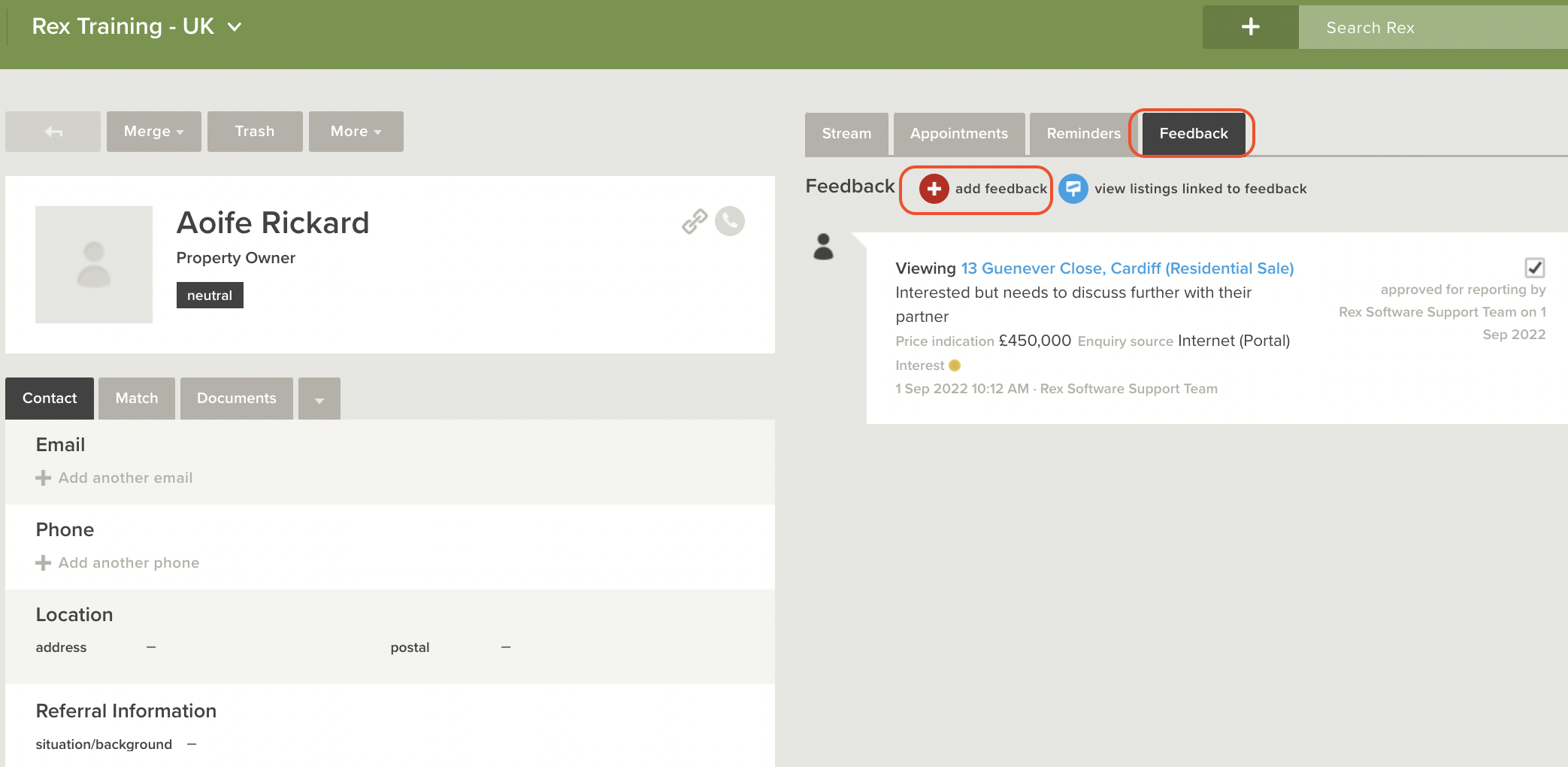Once you start receiving Enquiries and Inspections from potential Buyers, you will want to add some Feedback against your Listing.
There're several ways you can enter Feedback to a Listing:
- From the Listing record
- From the Plus button next to the Global Search Bar
- From a Contact record
- During the Leads step-through
Adding from the Listing Record
To enter the Feedback from the Listing record, you'll need to:
- Go to Listing
- Go to the Feedback Tab
- Click the Plus button next to Add Feedback
- Choose the Feedback type
- Enter the required fields
- Tick the option for Approve For Reporting if you want it to appear on the Vendor Report
- Click Save
Adding from the Plus button next to the Global Search Bar
You'll have much the same options you had when adding from the Listing:
- Click the Plus button next to the Global Search Bar in the top right-hand corner of Rex
- Choose Feedback
- Choose the Feedback type
- Enter the required fields
- Tick the option for Approve For Reporting if you want it to appear on the Vendor Report
- Click Save
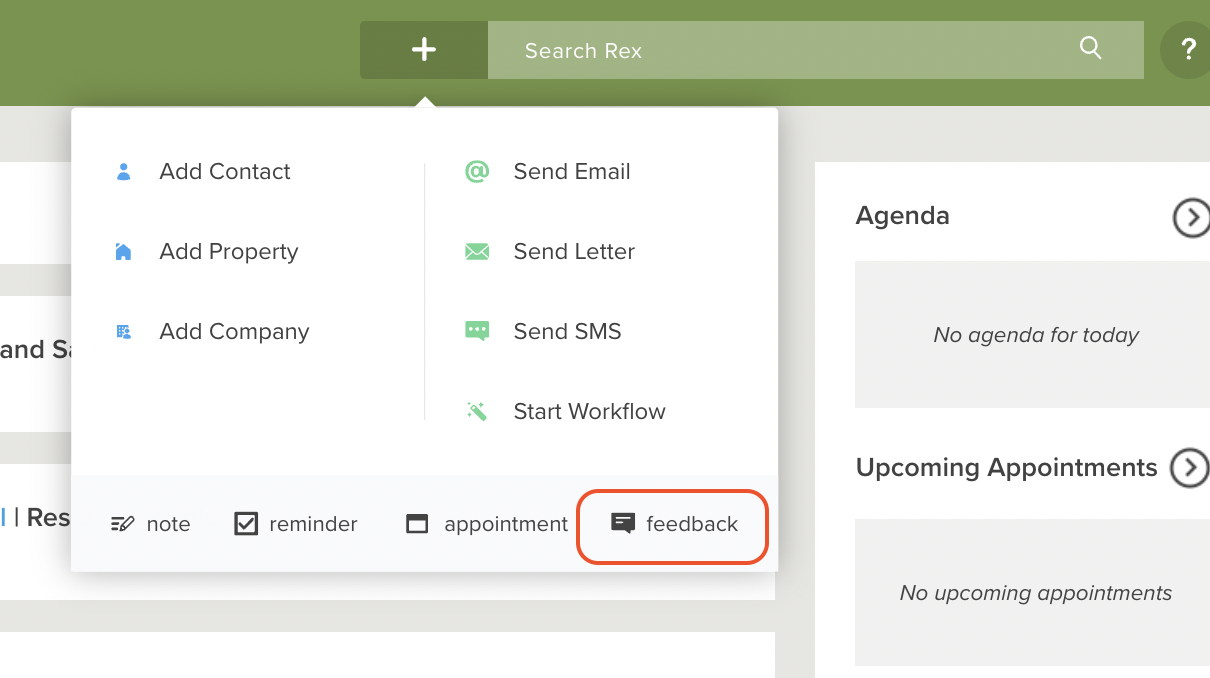
Adding from Contact Record
Once again, you'll have much the same options as the last two, but there are fewer Feedback types when adding from a Contact record:
- Go to the Contact
- Go to the Feedback Tab
- Click the Plus button next to Add Feedback
- Choose the Feedback type
- Enter the required fields
- Tick the option for Approve For Reporting if you want it to appear on the Vendor Report
- Click Save