Image Cycling has been designed to provide you with the ability to have listing images automatically rearrange themselves on any portal/website that you send to. This can make your listings look fresh and ideally lead to you receiving more clicks/opens/sales.
You have the option to enabled image cycling for all of your listings for specific portals or you can do this per listing.
To enable image cycling for all listings
- Go to Settings > Portals and Publication Defaults
- Select Image Cycling
- Choose the Cycle Time (Days) and the No. of Images
Cycle Time (Days) - This is how often the images will cycle
No. of Images - This is how many images your listing will cycle through - Select which portals you wish to enable these settings for or select enable for all portals
Note: These settings will not act retroactively on listings that have already been Published in Rex. This will only affect newly Published listings from the time you set these settings up. Please refer to the steps below to enable image cycle for any listings prior to these settings being enabled.
To enable image cycling per listing, per portal
Image Cycling can be enabled per listing and per portal. This can be done by following the steps below:
- From your listing, click the red pen icon next to Portal Settings
- Hover over the relevant portal
- Click the drop down arrow & select Enable Image Cycling

The same steps will be followed to Disable Image Cycling.
Amending the settings
- In the Portal Settings, you'll see a section on the left-hand side for Image Cycling
- Under this section select Settings
- Select the Cycle Time in Days (eg to cycle the image every 3 days)
- Select the number of Images to be Cycled (eg. cycle through the first 2 images)
- Click Save
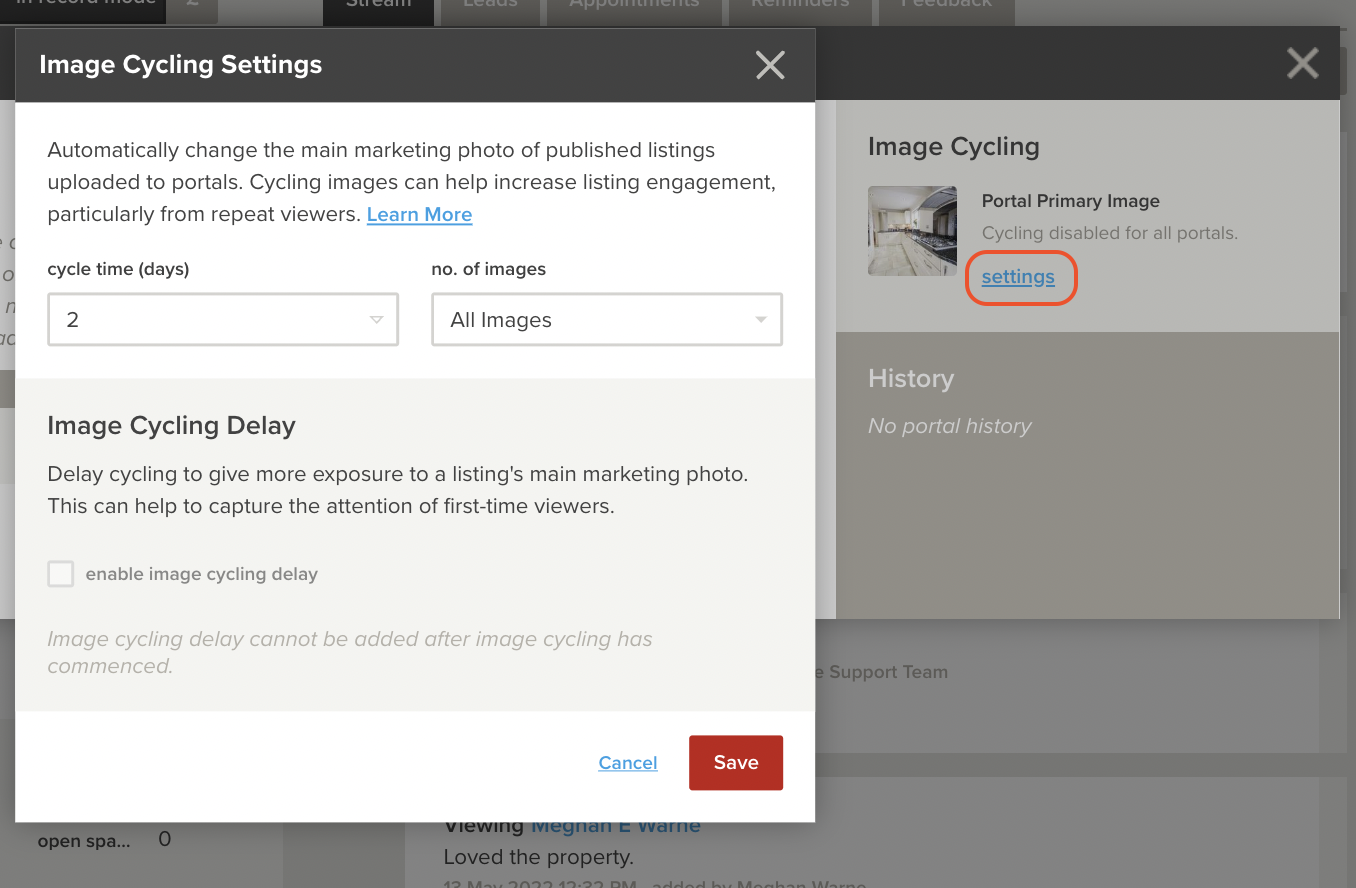
You'll also have an option here to Change Image Now. This will interrupt the day cycle that has been set & change the image.

Amending User Privileges
To allow a user to set up and amend the Automatic Image Cycling feature, they'll need the required access. To check a users access privileges for this feature, follow these steps:
-
Go to Settings > Users & Security
- Select the User by clicking on their name
- Select the Privileges tab > If you don't see the advanced privileges, click on Switch To Advanced Privileges Mode
- Scroll down to the Listings section
- Enable the checkbox for Update Image Cycling Settings
- Click Save Changes
This will then allow that user to amend the settings on Image Cycling.

Note: They will need to perform a Reload of Rex to ensure the new privilege settings take effect.